User Manual
-
What's new?
- QR Code design updated to more fancy square boxes.
- Data usage subscriber can now creat One Page Product Informaion Campaign QR Code.
- Data usage subscriber can now create FaceBook Page Campaign QR Code.
- Data usage subscriber can now generate Wifi sharing QR Code.
When you login to the portal as a paid subscription user, you will see the following screen as a dashboard for you:
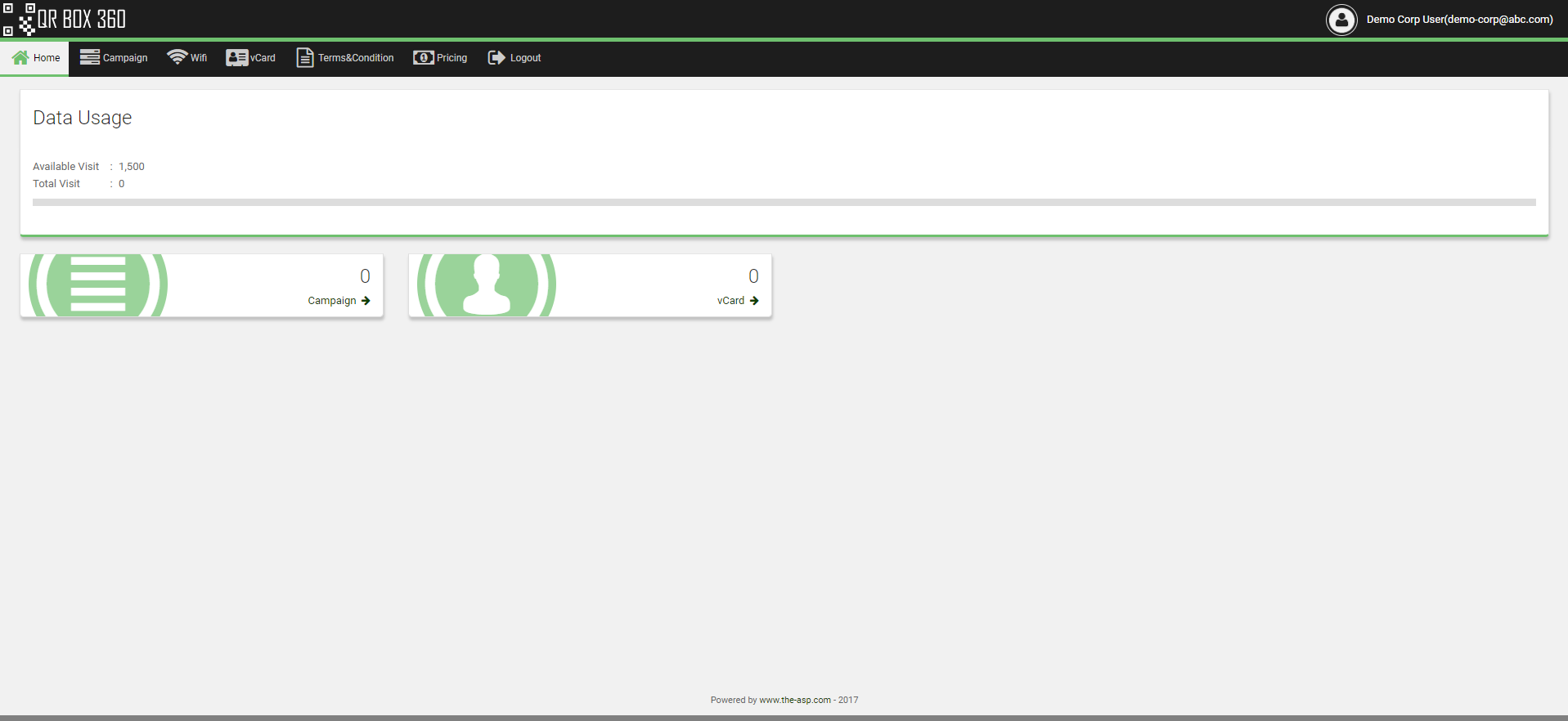
- On the screen, you will see five(5) sections such as Application Title, Menu, Data Usage, Content, and Footer.
- On Application Title, you will see our Application logo, Help Button and Your Name.
- On Menu Bar, you will see all the available menus for your subscription.
- Data Usage section will show you the location you are in the application.
- Content area is the area where you will be working mostly in the application.
- In the content area, you will see blocks such as Campaign, and vCard.
- By clicking on the arrow next to the Campaign or vCard, system will bring you to the respective function.
- In the footer, you will see our parent company link.
Please click the link at left hand side for your detail help.