What is the vCard?
vCard is a standard for electronic business card. They can contain name, address information, telephone numbers, email address, URLs, c ompany name and job title, etc.
QR Code is the number one technology that bridges the gap between physical world and digital world. It will not only enable you to store all your information, but it will also make your business card stand out. By linking QR Code to your personal vCard, you can save your customer or friend’s precious time typing into the phone contact.
Our vCard QR Codes allow you to insert as many personal information as you want such as First Name, Last Name, Mobile Number, Phone Number, Office Phone Number, Fax Number, Email, Company Name, Job Title, Street, City, State, Country, Zip or Postal Code, Website, Notes. We are providing it free for everyone with any color you want for you to save time from changing color. Our vCard QR Codes use vCard 4.0 Version.
Click on the vCard menu to start using vCard.
Create New vCard
-
Click on the New vCard button to create new vCard.

-
In the New vCard form, fill the necessary information you would like to include into the vCard QR Code.
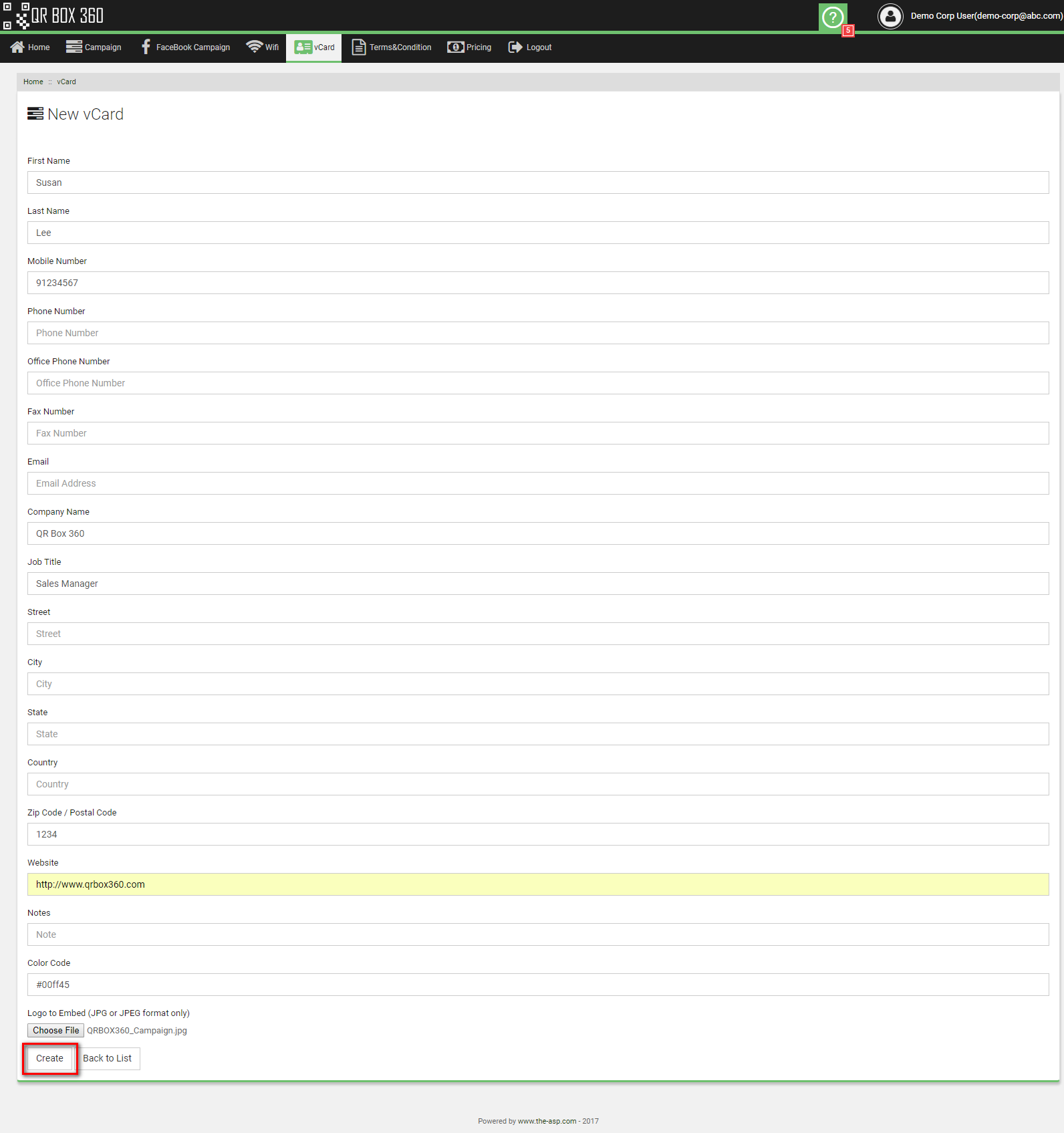
- If you would like to add your company logo at the middle of the QR Code, you can select your logo file by clicking Choose File under Logo to Embed. This feature is only available to data usage subscriber.
-
If you would like to change the color of the QR Code to your corporate color, you can put the Hexa color value of your company corporate color
or you can select the color from the color swatch which popup when you click on the Color Code field.
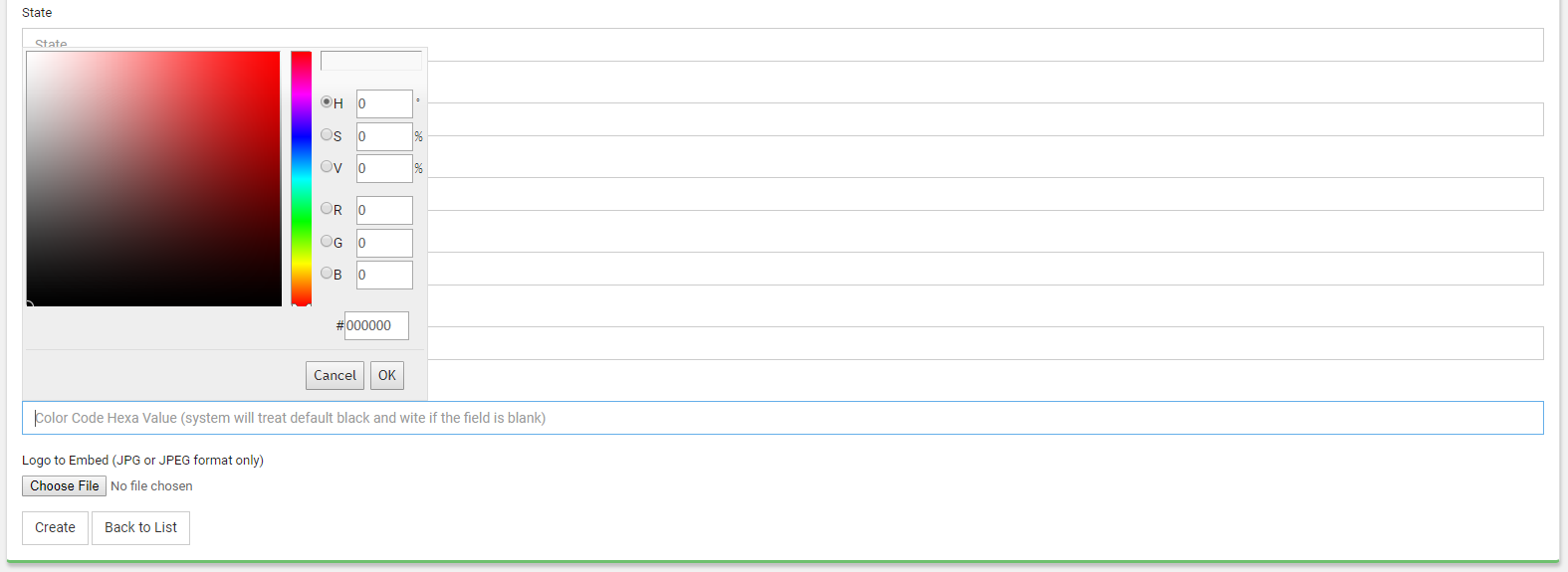
-
After filling all the necessary information, click on the Create button to create vCard QR Code.
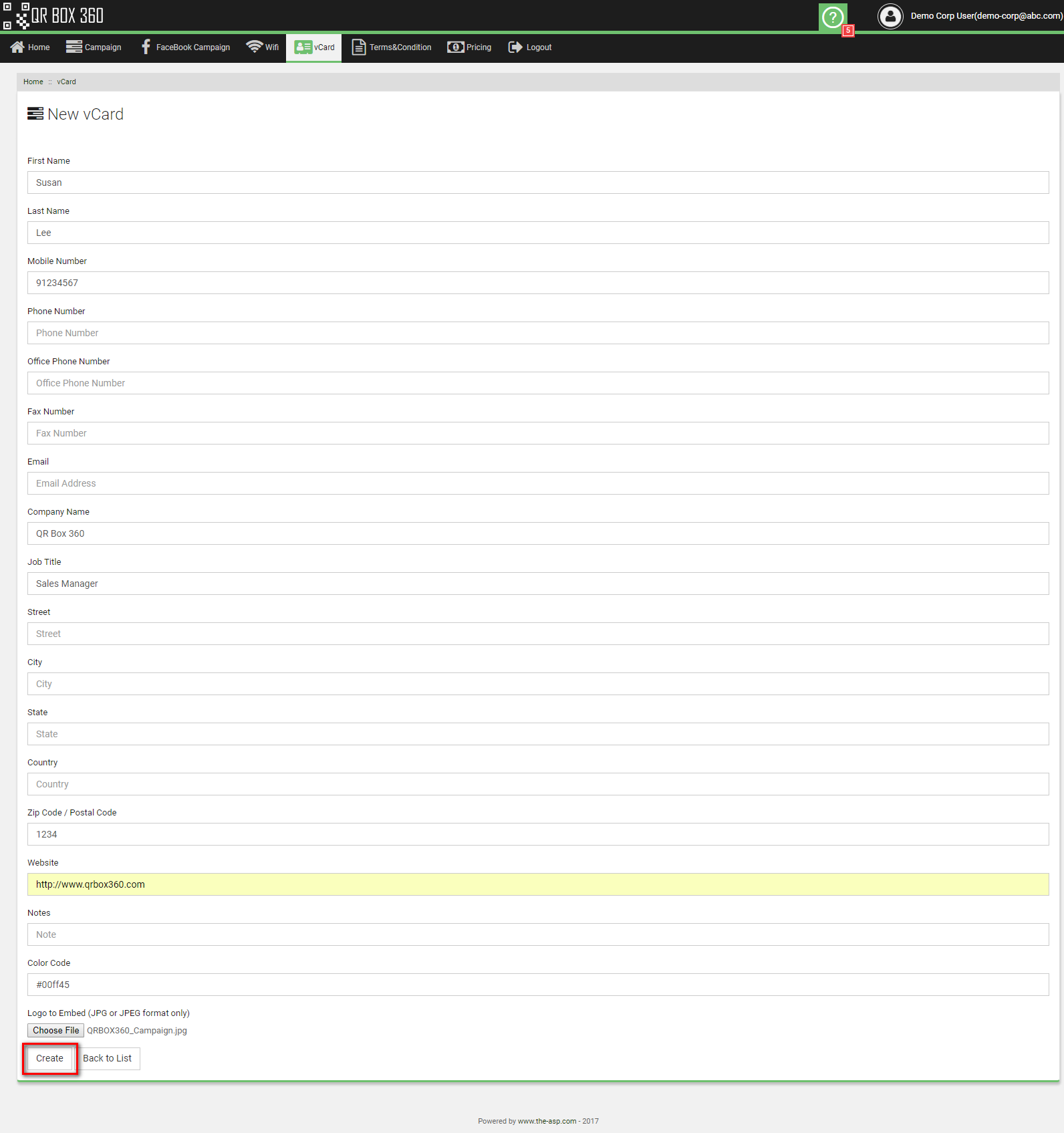
-
After clicking the Create button, system will generate QR Code based on the information provided.
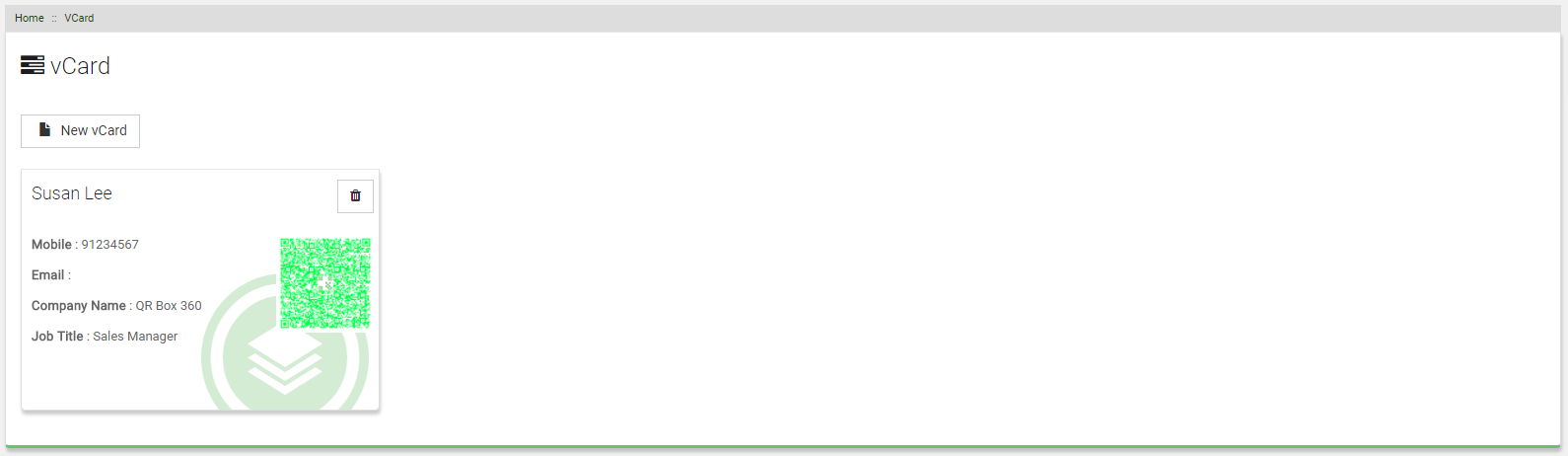
- Click on the QR Code to open the actual size of the QR Code to download.
Delete vCard
-
To Delete the vCard information, click on the trach bin button
 to remove from the system.
to remove from the system.
Note: This function is free to all users, but adding company logo at the middle of the QR Code function is only available to data usage subscriber.